| Author | Comment |
dedrocker92
Probe
Posted: 14 Feb 2008
13:51 GMT
Total Posts: 3 | I am trying for the first time to put games on my calcuator.
I was wondering if anyone would be so kind as to give me step by step instructions on how to do so because i can't figure it out. |
Vectris
Ultralisk
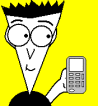
Posted: 14 Feb 2008
14:41 GMT
Total Posts: 375 | its probably in the FAQ, anyways...
1. You need to have installed the TI-Connect Software that comes on a disc with your calculator.
2. Once installed, turn on your calculator and then take the Calculator to Computer link (one end plugs into the USB port on your calculator, the other into a USB port onto your computer, it should be black) and plug it in to your calculator and then the computer.
3. Wait for several seconds as your computer should automatically "install" the device. You will probably get balloon pop ups saying "New Device Found","Device Installed", etc. If the New Hardwear Wizard comes up, choose Next and wait for the computer to auto install it. Also if you get a warning while this is happening, choose Continue Anyways.
4. After waiting (I'd wait for 20 seconds) right click on the files you want to send to your calculator and choose "Send To TI Device...".
5. Then a window will come up, choos "Send to Device". If you get the window were it shows BLACK,COM1,COM2 just choose black, then the window will come up.
6. Wait for the loading bar to finish, then exit out of any windows that are left and unplug your calculator.
7. Press the PRGM button and use the Arrow Keys to scroll through and find the program.
Now when your sending the files to your calculator, make sure you extract the ".8xp" files frop the ".zip" file that all downloads from this site come in. If you send a file with a extension of ".zip" to your calculator, it won't work. To extract the game files from a ".zip" file.
1. Open the ".zip" file by double clicking
2. Single click on the file with a extension of ".8xp" (if there are more than one file with that extension, hold ctrl as you click them all).
3. Go up to the top and click on the big button called extract.
4. Choose a spot on your computer to send the files and click extract
5. Exit the window and find your files, there you go, now go to step 1 of the previous instructions to download.
Now, another factor is what kind of game you downloaded. There are two kinds, ASSEMBLY and BASIC. If the games are BASIC then you will be able to run them by pressing PRGM and choosing them. If they are ASSEMBLY then when you choose them from the PRGM menu, you will get a Syntax error. For ASSEMBLY programs you need MirageOS, to download MirageOS go to the Miscellaneous Section of this site and choose shells and download MirageOS. Also, MirageOS will not be a ".8xp" file but a ".8xk" file. Make sure you extract it though and then send it. |
john777
Ultralisk

Posted: 14 Feb 2008
15:03 GMT
Total Posts: 289 | The answer to your question can be found here, in the FAQ. |
Vectris
Ultralisk
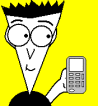
Posted: 14 Feb 2008
15:57 GMT
Total Posts: 375 | ah yes there it is
mines better because its shorter ^.^ |
john777
Ultralisk

Posted: 16 Feb 2008
14:08 GMT
Total Posts: 289 | What are you talking about my response only took one line. :P |